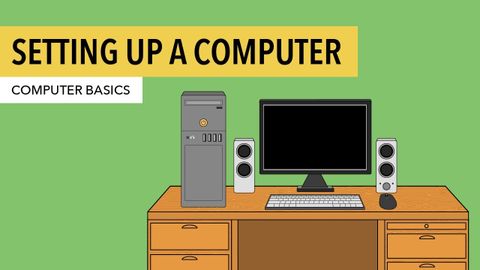コンピュータの基本。デスクトップコンピュータのセットアップ (Computer Basics: Setting Up a Desktop Computer)
林宜悉 が 2020 年 11 月 24 日 に投稿  この条件に一致する単語はありません
この条件に一致する単語はありませんUS /ˌoʊ.vɚˈwɛlmd/
・
UK /ˌəʊ.vəˈwɛlmd/
- v.t.圧倒;圧倒;圧倒;覆う
- adj.圧倒された;圧倒された;打ちのめされた;覆われた
- v.圧倒された;水没した
US /ˌrɛkəˈmɛnd/
・
UK /ˌrekə'mend/
US /fɔrs, fors/
・
UK /fɔ:s/
- n.軍隊;力;強制;武力;影響力;勢い;警察
- v.t.強要する;こじ開ける;促成栽培する
- n. (c./u.)群集の動き;急上昇;波や価格の急上昇
- v.i.突然ある方向に動く;思わぬところまで上昇する
エネルギーを使用
すべての単語を解除
発音・解説・フィルター機能を解除