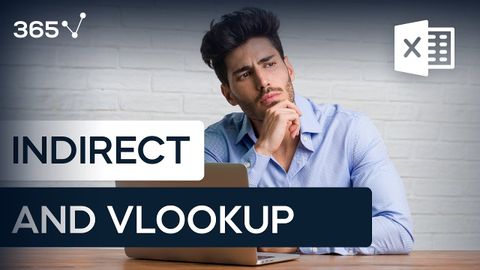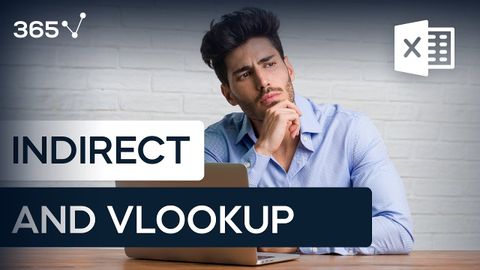INDIRECT エクセル関数。仕組みと使うタイミング【Excel上級編 (INDIRECT Excel Function: How it works and when to use it [Advanced Excel])
林宜悉 が 2021 年 01 月 14 日 に投稿  この条件に一致する単語はありません
この条件に一致する単語はありませんUS /ɛnˈtaɪr/
・
UK /ɪn'taɪə(r)/
US /ˈprɑsˌɛs, ˈproˌsɛs/
・
UK /prə'ses/
- v.t.(コンピュータの)データを処理する;処理する;処理する;一連の工程を経る;加工する : 加工処理する;理解する
- n. (c./u.)手続き;一連の行為;方法;訴訟手続き;プロセス (コンピューター)
US /ˈkɑnˌtɛnt/
・
UK /'kɒntent/
- adj.満足している;満足した
- n. (c./u.)内容;主題;コンテンツ;満足;コンテンツ;含有量
- v.t.満足させる
- v.i.同意する
US /ɔlˈtɚnətɪv, æl-/
・
UK /ɔ:lˈtɜ:nətɪv/
エネルギーを使用
すべての単語を解除
発音・解説・フィルター機能を解除