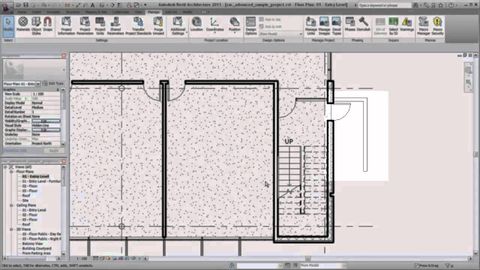
字幕と単語
Autodesk Revit.可視性とグラフィック表示の制御 (Autodesk Revit: Controlling Visibility and Graphic Display)
00
rico が 2021 年 01 月 14 日 に投稿保存
動画の中の単語
show
US /ʃo/
・
UK /ʃəʊ/
- v.t./i.(物を)見せる : 見えるようにする;(感情を)表に出す : あらわにする;見せる;(やり方を見せて)説明する : 教える;案内する;(合理的な推論により)証明する : 論証する;明らかにする
- n.ふり;見せかけ : うわべの装い;展示会 : 展覧会 : 見本会;演劇;ショー;(テレビやラジオの)番組
A1 初級
もっと見る エネルギーを使用
すべての単語を解除
発音・解説・フィルター機能を解除
