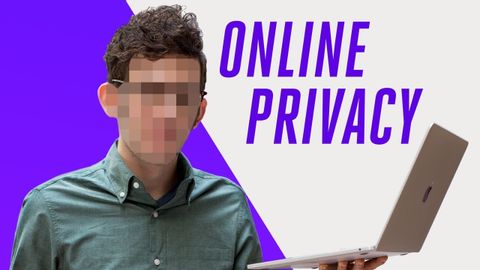
字幕と単語
これらのツールは、あなたのオンラインプライバシーを保護することができます。 (These tools can protect your online privacy)
00
Amy.Lin が 2021 年 01 月 14 日 に投稿保存
動画の中の単語
track
US /træk/
・
UK /træk/
- v.t.跡を追う;軌道;追う
- n.陸上競技;(学校の)課程 : コース;(踏みならされてできた)小道 : 道;(競技場の)トラック : 走路;(アルバムなどを構成する)曲 : (音楽の録音の単位の)トラック;タイヤについているバンド;鉄道線路 : 軌道;跡;トラック
A2 初級TOEIC
もっと見る エネルギーを使用
すべての単語を解除
発音・解説・フィルター機能を解除
