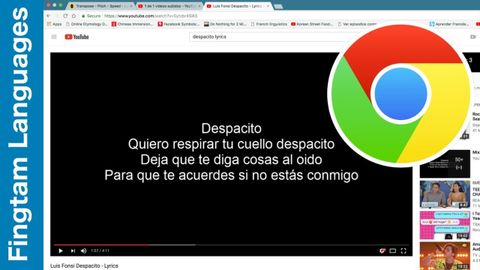
字幕と単語
言語学習のための私のお気に入りのChrome拡張機能 (My favorite Chrome extension for language learning)
00
Fingtam が 2021 年 01 月 14 日 に投稿保存
動画の中の単語
assume
US /əˈsum/
・
UK /ə'sju:m/
- v.t.(人を騙すために)ふりをする : 装う;仮定する : 推測する;(責任 : 任務などを)負う : 引き受ける
A2 初級TOEIC
もっと見る エネルギーを使用
すべての単語を解除
発音・解説・フィルター機能を解除
