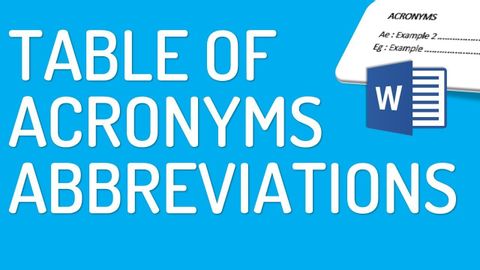Wordで頭字語/略語の表を作成する方法 (How to make table of acronyms/abbreviations in Word)
anne hathaway が 2021 年 01 月 14 日 に投稿  この条件に一致する単語はありません
この条件に一致する単語はありません- v.t.だます;笑わす
- n. (c./u.)トリック;腕の良いやり方;技
- adj.迷わせる
US /səˈpoʊz/
・
UK /sə'pəʊz/
- v.t./i.思う : 仮定する
- conj.仮に; 仮定の話
US /ˈsɪməlɚ/
・
UK /ˈsɪmələ(r)/
US /fəˈsɪlɪti/
・
UK /fəˈsɪləti/
- n. (c./u.)施設;(容易にできる)腕前;容易さ;機関;融資
エネルギーを使用
すべての単語を解除
発音・解説・フィルター機能を解除