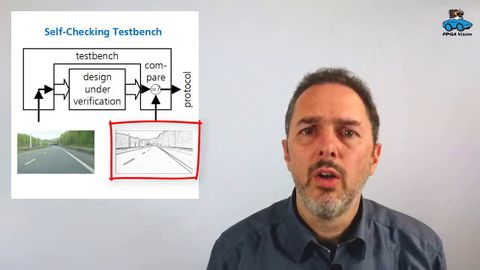
字幕と単語
動画の中の単語
individual
US /ˌɪndəˈvɪdʒuəl/
・
UK /ˌɪndɪˈvɪdʒuəl/
- n. (c.)個人;個々の項目;個体;個人競技
- adj.個人用の;個人の;個々の;独特の
A2 初級
もっと見る process
US /ˈprɑsˌɛs, ˈproˌsɛs/
・
UK /prə'ses/
- v.t.(コンピュータの)データを処理する;処理する;処理する;一連の工程を経る;加工する : 加工処理する;理解する
- n. (c./u.)手続き;一連の行為;方法;訴訟手続き;プロセス (コンピューター)
A2 初級TOEIC
もっと見る access
US /ˈæksɛs/
・
UK /'ækses/
- n. (c./u.)~へ行く手段;利用する機会;アクセス
- v.t.利用可能である : 使用許可を得る
- v.t./i.アクセス;アクセスする
A2 初級TOEIC
もっと見る demonstrate
US /ˈdɛmənˌstret/
・
UK /'demənstreɪt/
- v.t./i.表す;(集会 : 行進などによる)デモをする;証明する : 実証する;実演する : 実際にやって見せる
A2 初級TOEIC
もっと見る エネルギーを使用
すべての単語を解除
発音・解説・フィルター機能を解除
