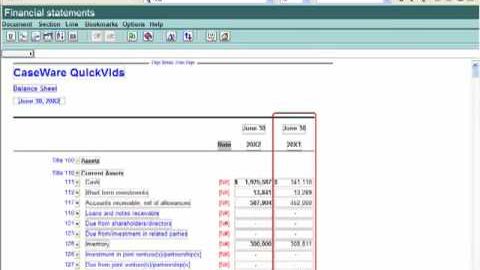
字幕と単語
GAAPの財務。財務諸表で働く-四半期報告 (GAAP Financials: Working in the Financial Statements - Quarterly Reporting)
00
陳虹如 が 2021 年 01 月 14 日 に投稿保存
動画の中の単語
demonstrate
US /ˈdɛmənˌstret/
・
UK /'demənstreɪt/
- v.t./i.表す;(集会 : 行進などによる)デモをする;証明する : 実証する;実演する : 実際にやって見せる
A2 初級TOEIC
もっと見る エネルギーを使用
すべての単語を解除
発音・解説・フィルター機能を解除
