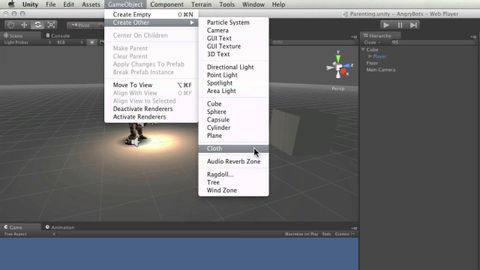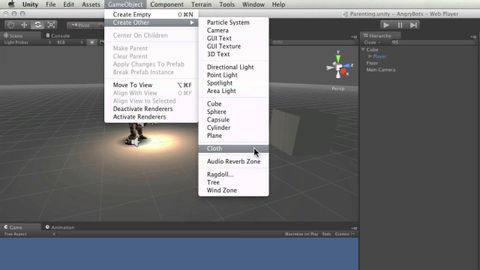ヒエラルキーと親子関係 - Unity公式チュートリアル (The Hierarchy and Parent-child relationships - Unity Official Tutorials)
burst が 2021 年 01 月 14 日 に投稿  この条件に一致する単語はありません
この条件に一致する単語はありません- n. (c./u.)大きさや格など;うろこ;はかり;音階;規模
- v.t./i.(縮尺比に従って)拡大する : 縮小する;登る;魚のうろこを取る
US /ˈkærəktɚ/
・
UK /'kærəktə(r)/
- n.(物語 : 映画 : 演劇などの)登場人物;文字;性格 : 性質;変わっている人;評判
US /kənˈsɪdər /
・
UK /kən'sɪdə(r)/
US /pəˈzɪʃən/
・
UK /pəˈzɪʃn/
- n. (c./u.)見解 : 態度;位置;(スポーツの)位置 : ポジション;役職;状況 : 情勢;有利な立場
- v.t.位置づける : 置く;置く
エネルギーを使用
すべての単語を解除
発音・解説・フィルター機能を解除