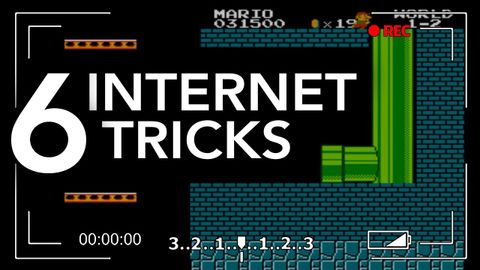
字幕と単語
6つのインターネットのトリック、あなたが使用する必要があります (6 Internet Tricks, You Should Be Using)
00
Sarah B. Hodge が 2021 年 01 月 14 日 に投稿保存
動画の中の単語
break
US /brek/
・
UK /breɪk/
- v.t./i.(記録を)破る;ひびが入る;壊れる;仲たがいする;脱出する;動物を馴らす;粉砕する : 粉々にする;(法律 : 規則 : 約束を)破る;知らせる:公表する;(約束などを)破る;解決への鍵;壊れる;急に:突発する;声変わりする;(岸の岩礁などで波が)砕ける : 砕けて散る;(天候が)急変する;くじく
- n.休憩 : 休み;仲たがい;脱走;好機;解読:解決;(天候の)変わり目
A1 初級TOEIC
もっと見る record
US /ˈrekərd/
・
UK /'rekɔ:d/
- n. (c./u.)最高記録;(音楽の)レコード;経歴;記録
- v.t.記録を破る;記録する;録音する : 録画する
A1 初級TOEIC
もっと見る private
US /ˈpraɪvɪt/
・
UK /'praɪvət/
- adj.人と交わらない;個人的な;民間の : 私営の;秘密の
- n. (c.)兵(上等兵, 二等兵など最下位の階級)
- n.私生活
A1 初級TOEIC
もっと見る エネルギーを使用
すべての単語を解除
発音・解説・フィルター機能を解除
