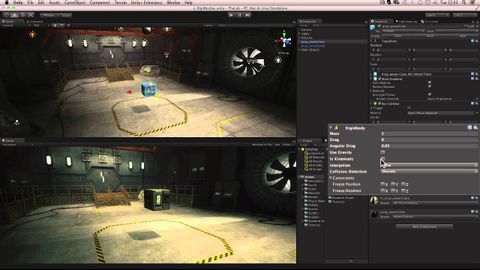
字幕と単語
物理オブジェクト(剛体) - Unity公式チュートリアル (Physics Objects (Rigidbodies) - Unity Official Tutorials)
00
朱瑛 が 2021 年 01 月 14 日 に投稿保存
動画の中の単語
set
US /sɛt/
・
UK /set/
- adj.準備ができている;固定された
- v.t.合わせる;決める;準備する;値付けする;(ある場所 : 時間に)置かれている;設置されている;置く;~な状況に置く;組む;確立する;決意する;作曲する;骨折を整復する
- v.i.固まる;(太陽が)沈む;出発する
- n. (c./u.)一組 : ひとそろい : 一式;(テレビ番組 : 映画の)セット : 撮影現場;(テニスの)セット;(テレビ : ラジオなどの) 受信機;決意
A1 初級TOEIC
もっと見る frame
US /frem/
・
UK /freɪm/
- v.t.でっちあげる;丁寧に言葉で表す;絵や写真を額に入れる;組み立てる;囲む
- n. (c./u.)額縁;骨格;骨組み;心理状態;フレーム
A2 初級TOEIC
もっと見る エネルギーを使用
すべての単語を解除
発音・解説・フィルター機能を解除
