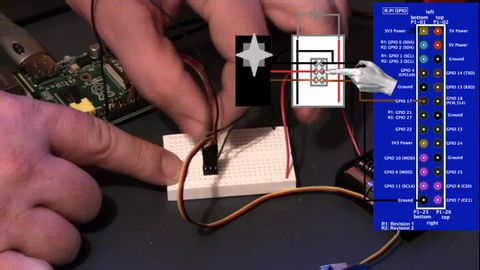
字幕と単語
Raspberry Piを使ったサーボ制御。 (Servo control using Raspberry Pi.)
00
Sea Monster が 2021 年 01 月 14 日 に投稿保存
動画の中の単語
position
US /pəˈzɪʃən/
・
UK /pəˈzɪʃn/
- n. (c./u.)見解 : 態度;位置;(スポーツの)位置 : ポジション;役職;状況 : 情勢;有利な立場
- v.t.位置づける : 置く;置く
A1 初級TOEIC
もっと見る ground
US /ɡraʊnd/
・
UK /graʊnd/
- v.t.挽く;研いだ;軋む;外出禁止にする;(飛行機を)離陸させない;挽いた;基づく;訓練する
- v.i.ギシギシさせた;地面に当たる : 底に達する;(船が)座礁する
- n. (c./u.)接地;競技場;地面;敷地;理由;コーヒー粉
A1 初級
もっと見る set
US /sɛt/
・
UK /set/
- adj.準備ができている;固定された
- v.t.合わせる;決める;準備する;値付けする;(ある場所 : 時間に)置かれている;設置されている;置く;~な状況に置く;組む;確立する;決意する;作曲する;骨折を整復する
- v.i.固まる;(太陽が)沈む;出発する
- n. (c./u.)一組 : ひとそろい : 一式;(テレビ番組 : 映画の)セット : 撮影現場;(テニスの)セット;(テレビ : ラジオなどの) 受信機;決意
A1 初級TOEIC
もっと見る number
US /ˈnʌmbɚ/
・
UK /ˈnʌmbə(r)/
- n. (c./u.)数字;一曲、演目;総数
- v.t.番号をつける;配置する;(集団やシリーズなどの)一員だと公表する
A1 初級TOEIC
もっと見る エネルギーを使用
すべての単語を解除
発音・解説・フィルター機能を解除
