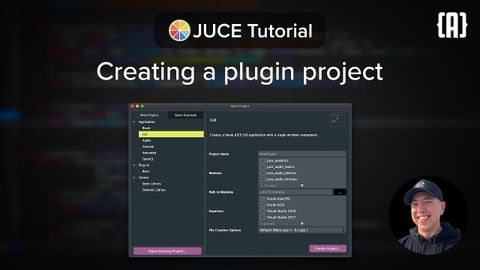Projucerでプラグインプロジェクトを作成する|JUCEチュートリアル (Creating a plugin project with the Projucer | JUCE Tutorial)
zack が 2025 年 03 月 22 日 に投稿  この条件に一致する単語はありません
この条件に一致する単語はありませんUS /ɪˈsenʃəli/
・
UK /ɪˈsenʃəli/
- n. (c./u.)集まり;仲間
- v.t.まとまる
- v.t./i.束ねられる
US /ˈprɑːpərli/
・
UK /ˈprɔpəlɪ/
US /dɪˈskrɪpʃən/
・
UK /dɪˈskrɪpʃn/
エネルギーを使用
すべての単語を解除
発音・解説・フィルター機能を解除