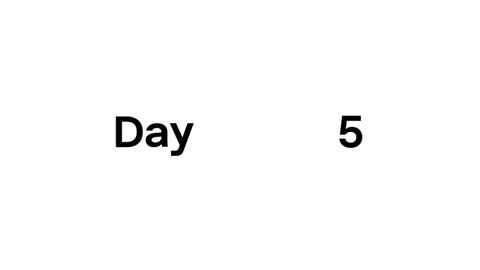ChatGPT × Apple Intelligence 12日間のOpenAI:5日目 (ChatGPT x Apple Intelligence—12 Days of OpenAI: Day 5)
Tatsuya Takeuchi が 2024 年 12 月 12 日 に投稿  この条件に一致する単語はありません
この条件に一致する単語はありません- n. (c./u.)模範 : 見本;模様 : 柄;様式;規則性;型紙
- v.t.模倣する;模様をつける
US /ɪnˈtɛlədʒəns/
・
UK /ɪn'telɪdʒəns/
- n. (u.)機密情報;知能;知性
- adj.諜報の
- n. (c.)情報部
US /ˌkɑnvɚˈseʃən/
・
UK /ˌkɒnvəˈseɪʃn/
- n. (u.)会話;意思疎通;対話 (コンピューター)
- v.t./i.掻く;引っ掻き傷をつける;取り消す
- n.引っ掻くこと;引っ掻き傷;最初
エネルギーを使用
すべての単語を解除
発音・解説・フィルター機能を解除