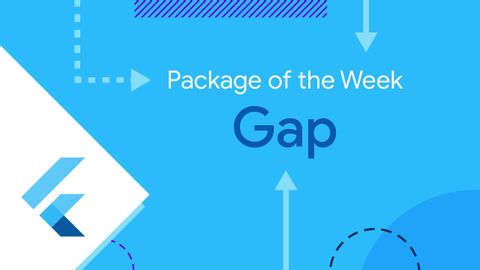ギャップ(今週のパッケージ) (Gap (Package of the Week))
redpapper が 2024 年 08 月 19 日 に投稿  この条件に一致する単語はありません
この条件に一致する単語はありません- n. (c./u.)~へ行く手段;利用する機会;アクセス
- v.t.利用可能である : 使用許可を得る
- v.t./i.アクセス;アクセスする
US /pəˈtɛnʃəlɪ/
・
UK /pə'tenʃəlɪ/
US /əˈmaʊnt/
・
UK /ə'maʊnt/
- n. (c./u.)量 : (金)額
- v.i.総計(いくらかに)達する
- v.t.跡を追う;軌道;追う
- n.陸上競技;(学校の)課程 : コース;(踏みならされてできた)小道 : 道;(競技場の)トラック : 走路;(アルバムなどを構成する)曲 : (音楽の録音の単位の)トラック;タイヤについているバンド;鉄道線路 : 軌道;跡;トラック
エネルギーを使用
すべての単語を解除
発音・解説・フィルター機能を解除