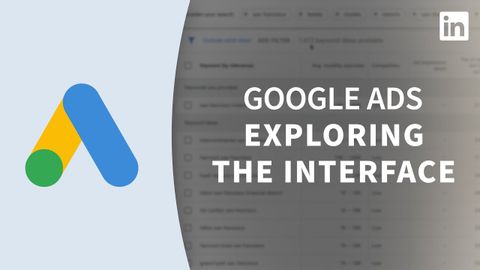Google Ads チュートリアル - インターフェイスを見る (Google Ads Tutorial - Tour the interface)
Summer が 2023 年 01 月 25 日 に投稿  この条件に一致する単語はありません
この条件に一致する単語はありませんUS /ɪˈsɛnʃəl/
・
UK /ɪ'senʃl/
- n. (c./u.)~へ行く手段;利用する機会;アクセス
- v.t.利用可能である : 使用許可を得る
- v.t./i.アクセス;アクセスする
US /ˈtrɪɡɚ/
・
UK /'trɪɡə(r)/
- n.引き金;事を開始する装置;きっかけ;トラウマの引き金;トリガー (電子工学);トリガー (コンピュータ);トリガー (釣り)
- v.t.引き起こす;引き起こす;反射を引き起こす
エネルギーを使用
すべての単語を解除
発音・解説・フィルター機能を解除