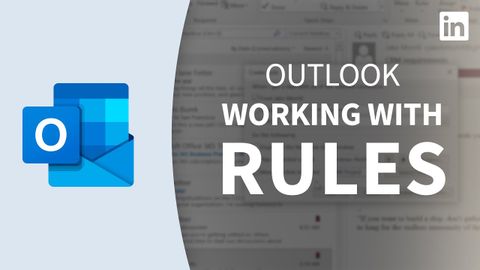Outlookチュートリアル - ルールを使用する (Outlook Tutorial - Working with Rules)
Summer が 2023 年 01 月 25 日 に投稿  この条件に一致する単語はありません
この条件に一致する単語はありませんUS /spɪˈsɪfɪk/
・
UK /spəˈsɪfɪk/
US /ɛnˈtaɪr/
・
UK /ɪn'taɪə(r)/
US /ˈprɑsˌɛs, ˈproˌsɛs/
・
UK /prə'ses/
- v.t.(コンピュータの)データを処理する;処理する;処理する;一連の工程を経る;加工する : 加工処理する;理解する
- n. (c./u.)手続き;一連の行為;方法;訴訟手続き;プロセス (コンピューター)
- v.i.重要な位置を占める
- n. (u.)物質
- n.事柄
エネルギーを使用
すべての単語を解除
発音・解説・フィルター機能を解除