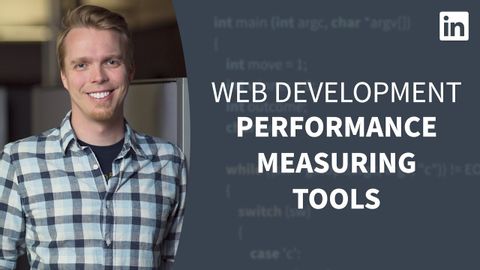Web開発チュートリアル - パフォーマンスを測定する (Web Development Tutorial - Measuring performance)
Summer が 2023 年 01 月 25 日 に投稿  この条件に一致する単語はありません
この条件に一致する単語はありませんUS /ˈkɑnˌtɛnt/
・
UK /'kɒntent/
- adj.満足している;満足した
- n. (c./u.)内容;主題;コンテンツ;満足;コンテンツ;含有量
- v.t.満足させる
- v.i.同意する
US /ˈslaɪtli/
・
UK /ˈslaɪtli/
US /ˌɪntɚˈækt/
・
UK /ˌɪntər'ækt/
- v.t./i.掻く;引っ掻き傷をつける;取り消す
- n.引っ掻くこと;引っ掻き傷;最初
エネルギーを使用
すべての単語を解除
発音・解説・フィルター機能を解除