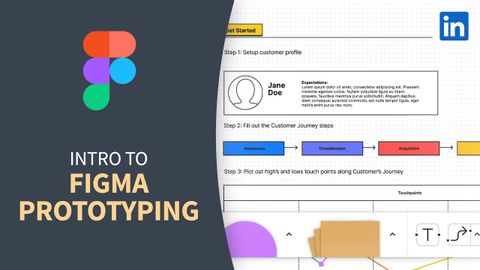Web開発チュートリアル - Figmaでサイト構築のプロトタイプを作成する (Web Development Tutorial - Prototyping a site build with Figma)
Summer が 2023 年 01 月 25 日 に投稿  この条件に一致する単語はありません
この条件に一致する単語はありませんUS /ˈprɑsˌɛs, ˈproˌsɛs/
・
UK /prə'ses/
- v.t.(コンピュータの)データを処理する;処理する;処理する;一連の工程を経る;加工する : 加工処理する;理解する
- n. (c./u.)手続き;一連の行為;方法;訴訟手続き;プロセス (コンピューター)
US /ɪˈlɪməˌnet/
・
UK /ɪ'lɪmɪneɪt/
US /tɛkˈnik/
・
UK /tekˈni:k/
- n. (c./u.)技術 : 技巧 : テクニック;技能;技法
エネルギーを使用
すべての単語を解除
発音・解説・フィルター機能を解除