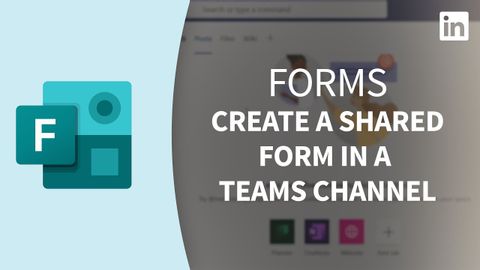Forms Tutorial - Teamsチャンネルで共有フォームを作成する (Forms Tutorial - Create a shared form in a Teams channel)
Summer が 2022 年 11 月 16 日 に投稿  この条件に一致する単語はありません
この条件に一致する単語はありませんUS /ˌkɑnvɚˈseʃən/
・
UK /ˌkɒnvəˈseɪʃn/
- n. (u.)会話;意思疎通;対話 (コンピューター)
US /dɪˈfɔlt/
・
UK /dɪ'fɔ:lt/
- n. (c./u.)自動設定;契約違反;不払い;初期設定;不戦勝;欠席
- v.t./i.契約を違反する;不払いする;デフォルト設定に戻る;不戦勝する
US /əˈwɛrnɪs/
・
UK /əˈweənəs/
US /ɪɡˈzɪst/
・
UK /ɪɡ'zɪst/
エネルギーを使用
すべての単語を解除
発音・解説・フィルター機能を解除