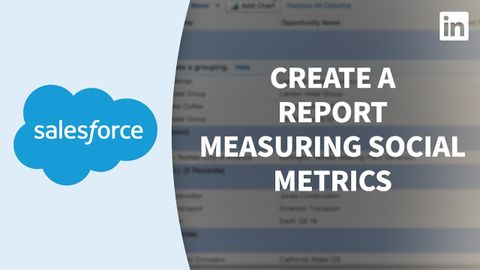Salesforceチュートリアル - ソーシャルメトリクスを測定するカスタムレポート (Salesforce Tutorial - Custom reports measuring social metrics)
Summer が 2022 年 11 月 04 日 に投稿  この条件に一致する単語はありません
この条件に一致する単語はありませんUS /spɪˈsɪfɪk/
・
UK /spəˈsɪfɪk/
US /ˈɑbviəs/
・
UK /ˈɒbviəs/
US /ˈprɑsˌɛs, ˈproˌsɛs/
・
UK /prə'ses/
- v.t.(コンピュータの)データを処理する;処理する;処理する;一連の工程を経る;加工する : 加工処理する;理解する
- n. (c./u.)手続き;一連の行為;方法;訴訟手続き;プロセス (コンピューター)
US /ɪˈsɛnʃəl/
・
UK /ɪ'senʃl/
エネルギーを使用
すべての単語を解除
発音・解説・フィルター機能を解除