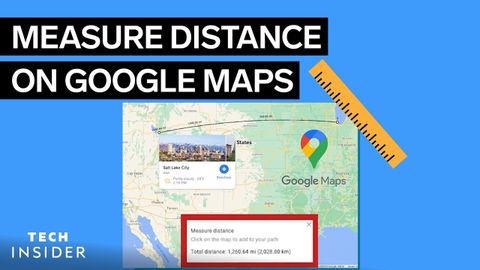Googleマップでの距離の測り方 (How To Measure Distance On Google Maps)
林宜悉 が 2022 年 09 月 10 日 に投稿  この条件に一致する単語はありません
この条件に一致する単語はありませんUS /kəmˈpliːtli/
・
UK /kəmˈpli:tli/
US /pəˈzɪʃən/
・
UK /pəˈzɪʃn/
- n. (c./u.)見解 : 態度;位置;(スポーツの)位置 : ポジション;役職;状況 : 情勢;有利な立場
- v.t.位置づける : 置く;置く
- n. (c./u.)手段 : 方策;計量器;単位;程度;小節
- v.t.評定する : 見積もる;測る;対策を講じる
エネルギーを使用
すべての単語を解除
発音・解説・フィルター機能を解除