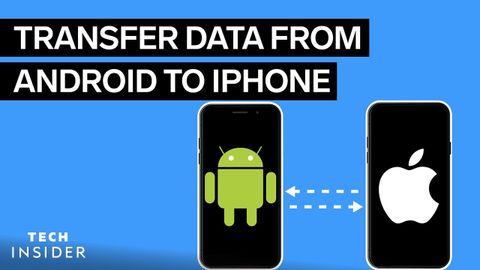AndroidからiPhoneへ連絡先を転送する方法|Tech Insider (How To Transfer Contacts From Android To iPhone | Tech Insider)
林宜悉 が 2022 年 06 月 20 日 に投稿  この条件に一致する単語はありません
この条件に一致する単語はありませんUS /dɪˈskrɪpʃən/
・
UK /dɪˈskrɪpʃn/
US /stretˈfɔrwəd/
・
UK /ˌstreɪtˈfɔ:wəd/
US /dɪˈskraɪb/
・
UK /dɪ'skraɪb/
- v.t./i.に向けて準備をする
- n. (c./u.)(車の)ギア;服装 : 用具一式;歯車
エネルギーを使用
すべての単語を解除
発音・解説・フィルター機能を解除