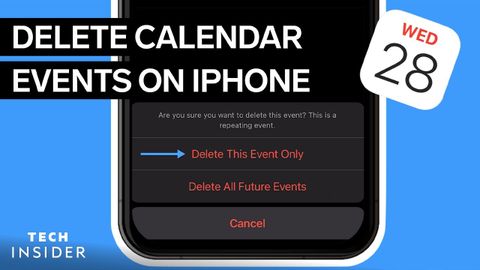iPhoneでカレンダーイベントを削除する方法 (How To Delete Calendar Events On iPhone)
林宜悉 が 2022 年 05 月 26 日 に投稿  この条件に一致する単語はありません
この条件に一致する単語はありませんUS /ɛnˈtaɪr/
・
UK /ɪn'taɪə(r)/
US /ˈɪnstəns/
・
UK /'ɪnstəns/
- n. (c./u.)例;発生;インスタンス
- v.t.例に挙げる
- phr.要請で
US /ˈfʌŋkʃən/
・
UK /'fʌŋkʃn/
- n.行事;関数;機能;働き;関数 (コンピューター)
- v.i.として機能する;働く
US /ˈsɪriz/
・
UK /ˈsɪəri:z/
- n. (c./u.)連続;連続;シリーズ番組;シリーズ戦;級数;シリーズ
- n. pl.連続 : シリーズ
- adj.直列
エネルギーを使用
すべての単語を解除
発音・解説・フィルター機能を解除