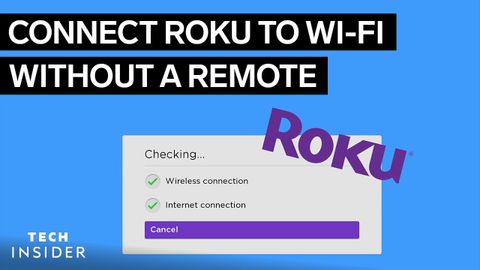リモコンなしでRokuをWi-Fiに接続する方法 (How To Connect Roku To Wi-Fi Without A Remote)
林宜悉 が 2022 年 05 月 26 日 に投稿  この条件に一致する単語はありません
この条件に一致する単語はありません- n. (c./u.)~へ行く手段;利用する機会;アクセス
- v.t.利用可能である : 使用許可を得る
- v.t./i.アクセス;アクセスする
US /ˈnævɪˌɡet/
・
UK /'nævɪɡeɪt/
- v.t./i.操縦する;こなす;航行する;ナビゲートする
US /ˈvɚtʃuəl/
・
UK /ˈvɜ:tʃuəl/
- adj.遠い;可能性のない;かけはなれた;遠くにいる
- n.リモコン
エネルギーを使用
すべての単語を解除
発音・解説・フィルター機能を解除