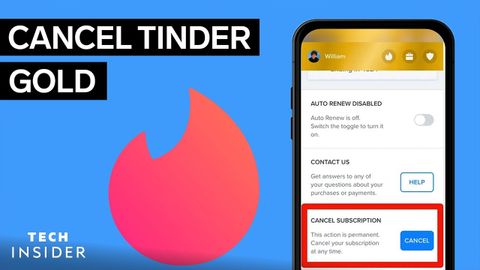Tinder Goldをキャンセルする方法 (How To Cancel Tinder Gold)
林宜悉 が 2022 年 05 月 20 日 に投稿  この条件に一致する単語はありません
この条件に一致する単語はありませんUS /ɪɡˈzækt/
・
UK /ɪɡ'zækt/
- adj.正確な : 精密な
- v.t.(力ずくで)~を取り立てる : (強制的に)~を取り出す
- n. (c./u.)方法;秩序;(コンピュータ)メソッド
US /əˈkeɪʒən(ə)li/
・
UK /əˈkeɪʒnəli/
US /əˈkaʊnt/
・
UK /ə'kaʊnt/
- n. (c./u.)利益 : 利点 : 得;(預金)口座;収支計算書;(コンピュータの)アカウント;説明;帳簿;重要性;釈明;得意先
- v.i.説明する
- phr.〜の理由で
エネルギーを使用
すべての単語を解除
発音・解説・フィルター機能を解除