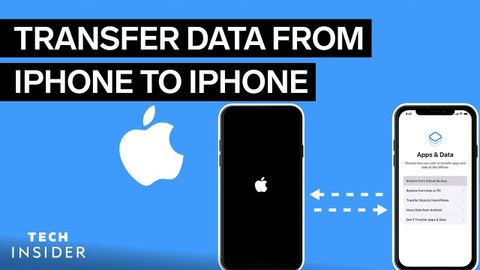iPhoneからiPhoneへデータを転送する方法 (How To Transfer Data From iPhone To iPhone)
林宜悉 が 2022 年 05 月 20 日 に投稿  この条件に一致する単語はありません
この条件に一致する単語はありませんUS /ˈfɪzɪkəl/
・
UK /ˈfɪzɪkl/
- n. (c.)身体検査 : 健康診断
- adj.身体の : 肉体の;物質的な;物理的な
- n.体育
US /ˈkɚrənt, ˈkʌr-/
・
UK /'kʌrənt/
- n. (u.)電流;流れ;通貨
- adj.現在の;通用;最新
- n.傾向;世論
- n. (c./u.)方法;秩序;(コンピュータ)メソッド
US /ˈfitʃɚ/
・
UK /'fi:tʃə(r)/
- n. (c./u.)特集;特徴;顔立ち;長編映画
- v.t.特集する;特集する
- adj.特徴のある
エネルギーを使用
すべての単語を解除
発音・解説・フィルター機能を解除