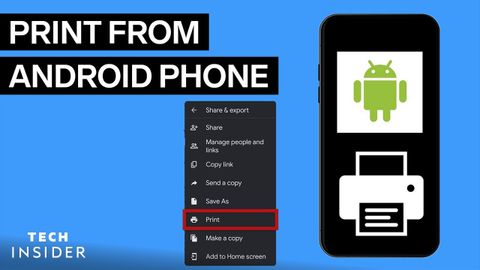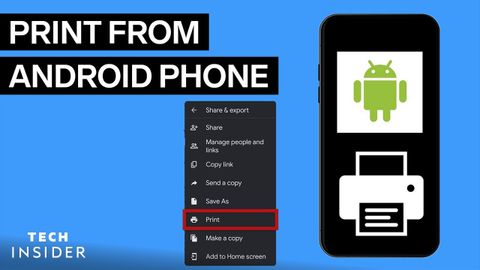How To Print From Android Phone
林宜悉 が 2022 年 03 月 14 日 に投稿  この条件に一致する単語はありません
この条件に一致する単語はありませんUS /ˈprɑsˌɛs, ˈproˌsɛs/
・
UK /prə'ses/
- v.t.(コンピュータの)データを処理する;処理する;処理する;一連の工程を経る;加工する : 加工処理する;理解する
- n. (c./u.)手続き;一連の行為;方法;訴訟手続き;プロセス (コンピューター)
US /ˈdɛmənˌstret/
・
UK /'demənstreɪt/
- v.t./i.表す;(集会 : 行進などによる)デモをする;証明する : 実証する;実演する : 実際にやって見せる
US /stretˈfɔrwəd/
・
UK /ˌstreɪtˈfɔ:wəd/
US /ˈfitʃɚ/
・
UK /'fi:tʃə(r)/
- n. (c./u.)特集;特徴;顔立ち;長編映画
- v.t.特集する;特集する
- adj.特徴のある
エネルギーを使用
すべての単語を解除
発音・解説・フィルター機能を解除