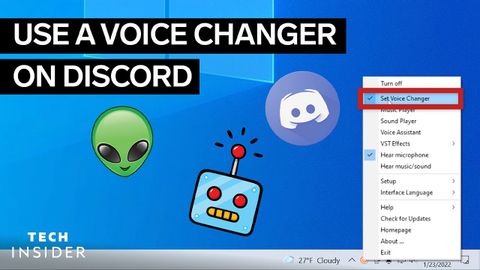Discordでボイスチェンジャーを使用する方法 (How To Use A Voice Changer On Discord)
林宜悉 が 2022 年 05 月 19 日 に投稿  この条件に一致する単語はありません
この条件に一致する単語はありません- n. (c./u.)~へ行く手段;利用する機会;アクセス
- v.t.利用可能である : 使用許可を得る
- v.t./i.アクセス;アクセスする
US /ˈprɑːpərli/
・
UK /ˈprɔpəlɪ/
US /ˈnævɪˌɡet/
・
UK /'nævɪɡeɪt/
- v.t./i.操縦する;こなす;航行する;ナビゲートする
US /dɪˈfɔlt/
・
UK /dɪ'fɔ:lt/
- n. (c./u.)自動設定;契約違反;不払い;初期設定;不戦勝;欠席
- v.t./i.契約を違反する;不払いする;デフォルト設定に戻る;不戦勝する
エネルギーを使用
すべての単語を解除
発音・解説・フィルター機能を解除