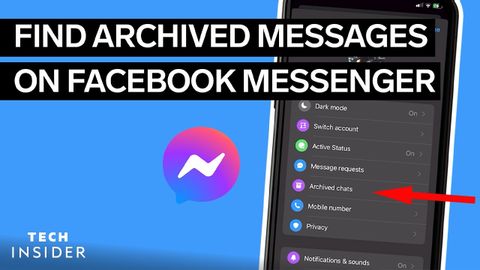Facebookメッセンジャーでアーカイブされたメッセージを検索する方法 (How To Find Archived Messages On Facebook Messenger)
林宜悉 が 2022 年 05 月 19 日 に投稿  この条件に一致する単語はありません
この条件に一致する単語はありませんUS /ˌkɑnvɚˈseʃən/
・
UK /ˌkɒnvəˈseɪʃn/
- n. (u.)会話;意思疎通;対話 (コンピューター)
- n. (c./u.)方法;秩序;(コンピュータ)メソッド
US /ˈrɛɡjəlɚ/
・
UK /ˈregjələ(r)/
- adj.等間隔の;頻繁に起こる;いつもの : 通常の;正規の;正規の;規則 (文法)
- n. (c./u.)常連客;正規軍の兵士 : 常備軍;正規メンバー
US /ˈproˌfaɪl/
・
UK /'prəʊfaɪl/
- v.t.(人 : 団体などの)概略を書く;紹介する;人種プロファイリング
- n. (c./u.)(人物や業績などの)紹介;横顔;プロフィール;データ
エネルギーを使用
すべての単語を解除
発音・解説・フィルター機能を解除