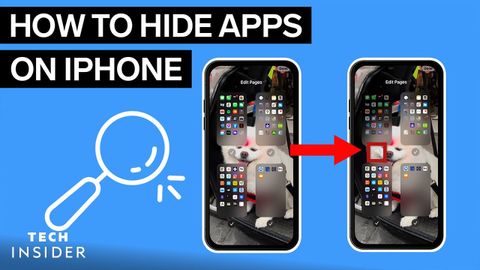iPhoneでアプリを非表示にする方法 (How To Hide Apps On iPhone)
林宜悉 が 2022 年 05 月 17 日 に投稿  この条件に一致する単語はありません
この条件に一致する単語はありませんUS /ɛnˈtaɪr/
・
UK /ɪn'taɪə(r)/
US /ˈkɑnˌtɛnt/
・
UK /'kɒntent/
- adj.満足している;満足した
- n. (c./u.)内容;主題;コンテンツ;満足;コンテンツ;含有量
- v.t.満足させる
- v.i.同意する
US /kəmˈpliːtli/
・
UK /kəmˈpli:tli/
US /dɪˈfɔlt/
・
UK /dɪ'fɔ:lt/
- n. (c./u.)自動設定;契約違反;不払い;初期設定;不戦勝;欠席
- v.t./i.契約を違反する;不払いする;デフォルト設定に戻る;不戦勝する
エネルギーを使用
すべての単語を解除
発音・解説・フィルター機能を解除