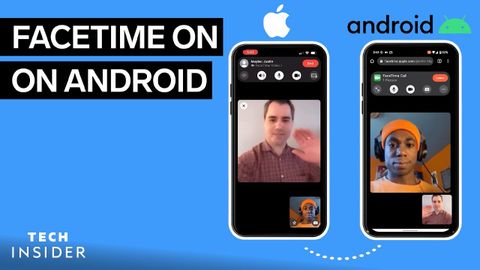AndroidでFaceTimeをする方法 (How To FaceTime On Android)
林宜悉 が 2022 年 05 月 17 日 に投稿  この条件に一致する単語はありません
この条件に一致する単語はありません- v.i.重要な位置を占める
- n. (u.)物質
- n.事柄
- n. (c./u.)方法;秩序;(コンピュータ)メソッド
US /pɚˈmɪʃən/
・
UK /pəˈmɪʃn/
- n. (c./u.)許可;正式な許可;(コンピューター)許可
US /rɪˈkwaɪr/
・
UK /rɪ'kwaɪə(r)/
エネルギーを使用
すべての単語を解除
発音・解説・フィルター機能を解除