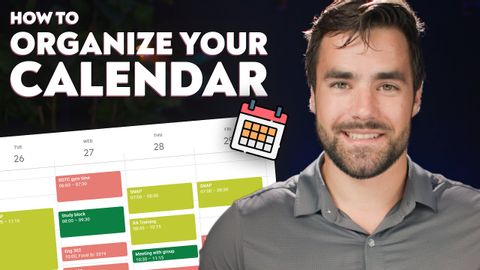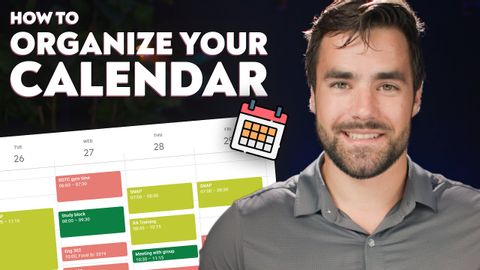How to Organize Your Calendar - The Ultimate Guide
bbetterman が 2022 年 03 月 06 日 に投稿  この条件に一致する単語はありません
この条件に一致する単語はありませんUS /ˈrɛləvənt/
・
UK /ˈreləvənt/
- v.t./i.突き刺す : 刺し込む;貼る : くっつける;とどまる;突き出す;我慢する
- n. (c.)棒
US /səˈsɛptəbəl/
・
UK /səˈseptəbl/
- adj.影響を受けやすい;影響を受けやすい;影響を受けやすい;脆弱な
US /səˈner.i.oʊ/
・
UK /sɪˈnɑː.ri.əʊ/
エネルギーを使用
すべての単語を解除
発音・解説・フィルター機能を解除