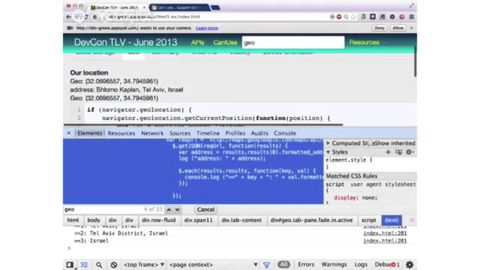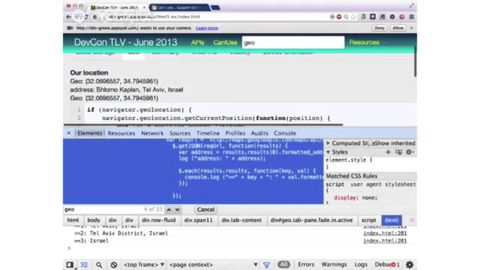今日から使えるHTML5 API (GDL-IL) (HTML5 APIs You Can Use Today (GDL-IL))
altas が 2021 年 01 月 14 日 に投稿  この条件に一致する単語はありません
この条件に一致する単語はありませんUS /ˈbesɪkəli,-kli/
・
UK /ˈbeɪsɪkli/
US /ˈfitʃɚ/
・
UK /'fi:tʃə(r)/
- n. (c./u.)特集;特徴;顔立ち;長編映画
- v.t.特集する;特集する
- adj.特徴のある
US /ˈɛləmənt/
・
UK /'elɪmənt/
- n. (c./u.)要素;元素;得意な場所;要素 (コンピューター)
- n. (c.)入れ物
- n. (c./u.)訴訟;事実;実例
- v.t.下調べをしておく
エネルギーを使用
すべての単語を解除
発音・解説・フィルター機能を解除