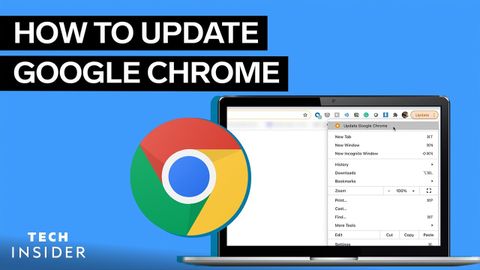Google Chromeのアップデート方法 (How To Update Google Chrome)
林宜悉 が 2021 年 03 月 29 日 に投稿  この条件に一致する単語はありません
この条件に一致する単語はありませんUS /ˈtɪpɪklɪ/
・
UK /ˈtɪpɪkli/
US /ˈvɚʒən, -ʃən/
・
UK /ˈvə:ʃən/
US /rɪ'li:s/
・
UK /rɪ'li:s/
- v.t.自由;発表する、公開する;釈放する;手放す;発表する
- n.自由;新商品を紹介すること;解放;釈放;解放装置;権利放棄書;発表;リリース
- v.t.塗る;専念する;作動させる : 働かせる;当てはまる;申し込む
エネルギーを使用
すべての単語を解除
発音・解説・フィルター機能を解除