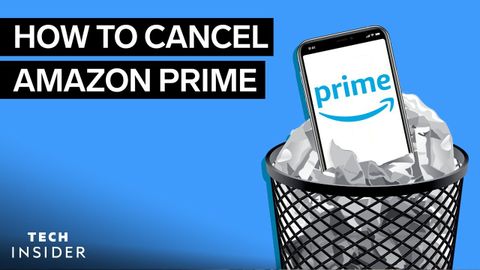Amazonプライムの解約方法 (How To Cancel Amazon Prime)
林宜悉 が 2021 年 03 月 27 日 に投稿  この条件に一致する単語はありません
この条件に一致する単語はありません- n. (c./u.)方法;秩序;(コンピュータ)メソッド
- v.t.準備させる;下塗りをする;爆発させる準備をする
- adj.最高の;最高の;最も重要な;主要な;最適の;素数
- n.最盛期;全盛期;下塗り;素数;最優遇貸出金利
US /əˈkaʊnt/
・
UK /ə'kaʊnt/
- n. (c./u.)利益 : 利点 : 得;(預金)口座;収支計算書;(コンピュータの)アカウント;説明;帳簿;重要性;釈明;得意先
- v.i.説明する
- phr.〜の理由で
- v.i.意気投合する;カチッと音がする;理解する;気が合う
- v.t.クリックする
- n. (c.)クリック;カチッという音;クリック;写真
エネルギーを使用
すべての単語を解除
発音・解説・フィルター機能を解除