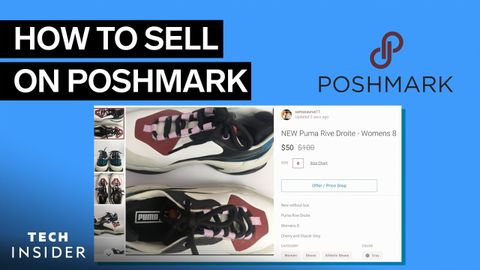ポッシュマークで売る方法 (How To Sell On Poshmark)
林宜悉 が 2021 年 02 月 23 日 に投稿  この条件に一致する単語はありません
この条件に一致する単語はありませんUS /spɪˈsɪfɪk/
・
UK /spəˈsɪfɪk/
US /dɪˈskrɪpʃən/
・
UK /dɪˈskrɪpʃn/
- adj.異性愛者;異性愛の;正直で直接的;真っ直ぐな;きちんとした
- adv.率直に;まっすぐに;すぐに
- n.異性愛者
- v.t./i.まっすぐにする
US /dɪˈskraɪb/
・
UK /dɪ'skraɪb/
エネルギーを使用
すべての単語を解除
発音・解説・フィルター機能を解除