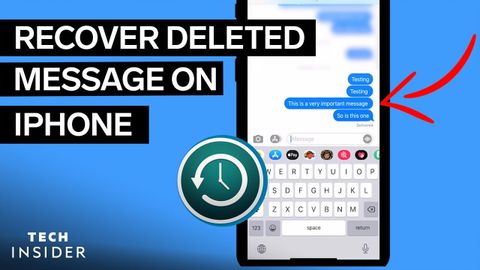あなたのiPhoneから削除されたテキストを回復する方法 (How To Recover A Deleted Text From Your iPhone)
林宜悉 が 2021 年 02 月 19 日 に投稿  この条件に一致する単語はありません
この条件に一致する単語はありませんUS /ˈkɑnˌtɛnt/
・
UK /'kɒntent/
- adj.満足している;満足した
- n. (c./u.)内容;主題;コンテンツ;満足;コンテンツ;含有量
- v.t.満足させる
- v.i.同意する
US /ˈdʒɛnərəl/
・
UK /'dʒenrəl/
- adj.一般的な;大まかな;広範囲に適用できる;総司令官の
- n. (c.)大将
- n. (c./u.)一般大衆;一般的な研究分野
US /ˈvɚʒən, -ʃən/
・
UK /ˈvə:ʃən/
- n. (c./u.)方法;秩序;(コンピュータ)メソッド
エネルギーを使用
すべての単語を解除
発音・解説・フィルター機能を解除