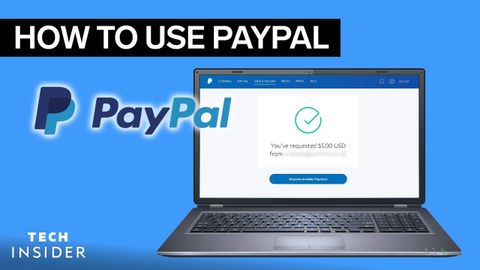PayPalを使用する方法 (How To Use PayPal)
林宜悉 が 2021 年 02 月 13 日 に投稿  この条件に一致する単語はありません
この条件に一致する単語はありませんUS /dɪˈskrɪpʃən/
・
UK /dɪˈskrɪpʃn/
US /aɪˈdɛntəˌfaɪ/
・
UK /aɪ'dentɪfaɪ/
US /əˈmaʊnt/
・
UK /ə'maʊnt/
- n. (c./u.)量 : (金)額
- v.i.総計(いくらかに)達する
エネルギーを使用
すべての単語を解除
発音・解説・フィルター機能を解除