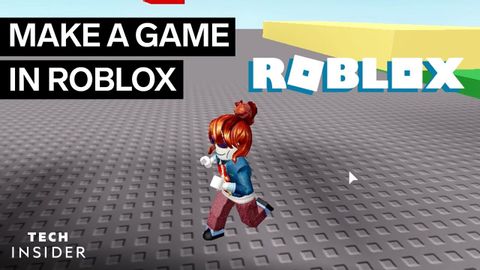Robloxのゲームを作る方法 (How To Make A Roblox Game)
林宜悉 が 2021 年 02 月 06 日 に投稿  この条件に一致する単語はありません
この条件に一致する単語はありませんUS /ˈtrɪɡɚ/
・
UK /'trɪɡə(r)/
- n.引き金;事を開始する装置;きっかけ;トラウマの引き金;トリガー (電子工学);トリガー (コンピュータ);トリガー (釣り)
- v.t.引き起こす;引き起こす;反射を引き起こす
US /dɪˈskrɪpʃən/
・
UK /dɪˈskrɪpʃn/
- n. (c./u.)大きさや格など;うろこ;はかり;音階;規模
- v.t./i.(縮尺比に従って)拡大する : 縮小する;登る;魚のうろこを取る
US /ˈkærəktɚ/
・
UK /'kærəktə(r)/
- n.(物語 : 映画 : 演劇などの)登場人物;文字;性格 : 性質;変わっている人;評判
エネルギーを使用
すべての単語を解除
発音・解説・フィルター機能を解除