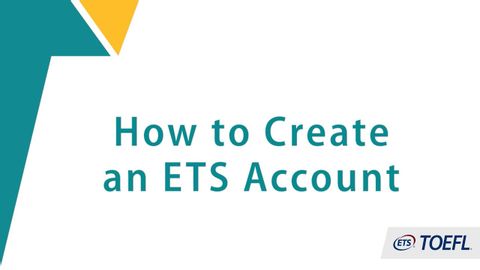TOEFL®テスト:ETSアカウントの作成方法 (The TOEFL® Test: How to Create an ETS Account)
林宜悉 が 2021 年 01 月 28 日 に投稿  この条件に一致する単語はありません
この条件に一致する単語はありません- n. (c./u.)(ある土地に)生まれた人;全国の;(ある言語を)第一言語とする人
- adj.生まれつきの
US /ˈkɚrənt, ˈkʌr-/
・
UK /'kʌrənt/
- n. (u.)電流;流れ;通貨
- adj.現在の;通用;最新
- n.傾向;世論
- n. (c./u.)住所;演説;アドレス (コンピューター)
- v.t.宛名を書く;(正式に)言及する : 申し出る;演説する : スピーチを行う;解決策を探る : ~に取り組む : ~について考える
US /ˈrɛdʒɪstɚ/
・
UK /'redʒɪstə(r)/
- v.t.登録する;測定値をだす;感情を表現する;書留
- n.レジ;声区;登録簿;書留郵便;レジスター
エネルギーを使用
すべての単語を解除
発音・解説・フィルター機能を解除