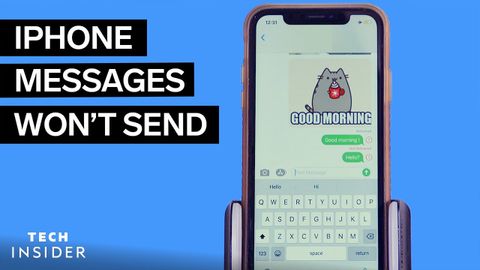iPhoneがメッセージを送信しないのはなぜですか? (Why Is My iPhone Not Sending Messages?)
林宜悉 が 2021 年 01 月 16 日 に投稿  この条件に一致する単語はありません
この条件に一致する単語はありませんUS /ˈdʒɛnərəl/
・
UK /'dʒenrəl/
- adj.一般的な;大まかな;広範囲に適用できる;総司令官の
- n. (c.)大将
- n. (c./u.)一般大衆;一般的な研究分野
US /ˈnævɪˌɡet/
・
UK /'nævɪɡeɪt/
- v.t./i.操縦する;こなす;航行する;ナビゲートする
- v.t.汲み出す;盗聴する;軽くたたく;取り出す
- n. (c./u.)蛇口;軽くたたくこと
- v.i.トントンと指で音をたてる
US /kəˈnɛkʃən/
・
UK /kəˈnekʃn/
エネルギーを使用
すべての単語を解除
発音・解説・フィルター機能を解除