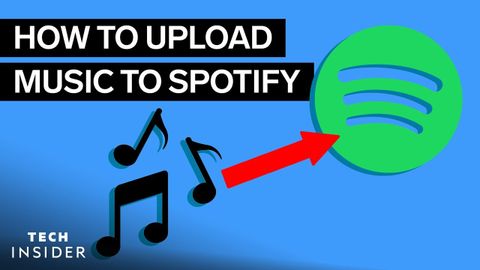Spotifyに音楽をアップロードする方法 (How To Upload Music To Spotify)
林宜悉 が 2021 年 01 月 07 日 に投稿  この条件に一致する単語はありません
この条件に一致する単語はありません- v.t.跡を追う;軌道;追う
- n.陸上競技;(学校の)課程 : コース;(踏みならされてできた)小道 : 道;(競技場の)トラック : 走路;(アルバムなどを構成する)曲 : (音楽の録音の単位の)トラック;タイヤについているバンド;鉄道線路 : 軌道;跡;トラック
US / ˈsɛkʃən/
・
UK /'sekʃn/
- n. (c./u.)部分 : 一片;一部;章
- v.t.小さく分ける
US /lɔntʃ, lɑntʃ/
・
UK /lɔ:ntʃ/
- n.(新しい事業などを)開始する;ロケットの打ち上げ;ランチ
- v.t.(新しい事業などを)開始する;発射する;(船を)進水させる
US /əˈkaʊnt/
・
UK /ə'kaʊnt/
- n. (c./u.)利益 : 利点 : 得;(預金)口座;収支計算書;(コンピュータの)アカウント;説明;帳簿;重要性;釈明;得意先
- v.i.説明する
- phr.〜の理由で
エネルギーを使用
すべての単語を解除
発音・解説・フィルター機能を解除