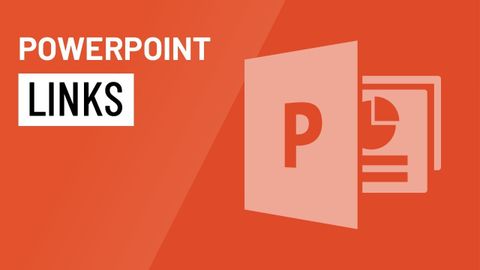PowerPoint:リンク (PowerPoint: Links)
林宜悉 が 2020 年 11 月 19 日 に投稿  この条件に一致する単語はありません
この条件に一致する単語はありませんUS /ˈprɑsˌɛs, ˈproˌsɛs/
・
UK /prə'ses/
- v.t.(コンピュータの)データを処理する;処理する;処理する;一連の工程を経る;加工する : 加工処理する;理解する
- n. (c./u.)手続き;一連の行為;方法;訴訟手続き;プロセス (コンピューター)
US /ˈprɛznt/
・
UK /'preznt/
- adj.出席している;現在
- n.プレゼント;現在時制;現在;贈り物
- v.t.紹介する;司会をする;発表する;提示する;(賞を)贈呈する
- v.i.現れる
- n. (c./u.)~へ行く手段;利用する機会;アクセス
- v.t.利用可能である : 使用許可を得る
- v.t./i.アクセス;アクセスする
US /ˈnævɪˌɡet/
・
UK /'nævɪɡeɪt/
- v.t./i.操縦する;こなす;航行する;ナビゲートする
エネルギーを使用
すべての単語を解除
発音・解説・フィルター機能を解除