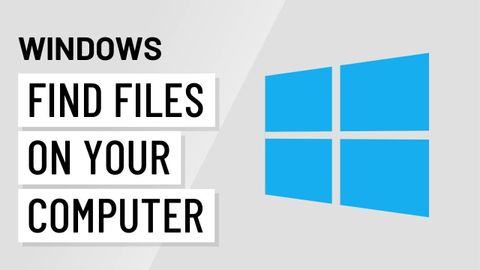Windowsの基本。コンピュータ上のファイルを探す (Windows Basics: Finding Files on Your Computer)
林宜悉 が 2020 年 11 月 13 日 に投稿  この条件に一致する単語はありません
この条件に一致する単語はありませんUS /ˈstrʌɡəl/
・
UK /'strʌɡl/
- v.t./i.奮闘する;もみ合う
- n. (c./u.)奮闘;苦闘
- n. (c./u.)~へ行く手段;利用する機会;アクセス
- v.t.利用可能である : 使用許可を得る
- v.t./i.アクセス;アクセスする
- n. (u.)恐慌 : 突然の強い恐怖パニック
- v.i.うろたえる
- n.地点 : 場所;困難 : 苦境;位置づけ;少し;斑点 : 染み : 汚点
- v.t.(偶然)見つける
エネルギーを使用
すべての単語を解除
発音・解説・フィルター機能を解除