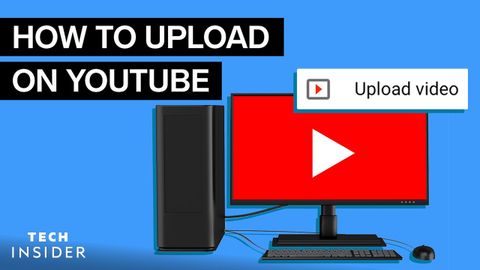YouTubeで動画をアップロードする方法 (How To Upload Videos On YouTube)
林宜悉 が 2020 年 10 月 24 日 に投稿  この条件に一致する単語はありません
この条件に一致する単語はありませんUS /ˈprɑsˌɛs, ˈproˌsɛs/
・
UK /prə'ses/
- v.t.(コンピュータの)データを処理する;処理する;処理する;一連の工程を経る;加工する : 加工処理する;理解する
- n. (c./u.)手続き;一連の行為;方法;訴訟手続き;プロセス (コンピューター)
- n. (c./u.)~へ行く手段;利用する機会;アクセス
- v.t.利用可能である : 使用許可を得る
- v.t./i.アクセス;アクセスする
US /dɪˈskrɪpʃən/
・
UK /dɪˈskrɪpʃn/
US /ˈɔdiəns/
・
UK /ˈɔ:diəns/
エネルギーを使用
すべての単語を解除
発音・解説・フィルター機能を解除