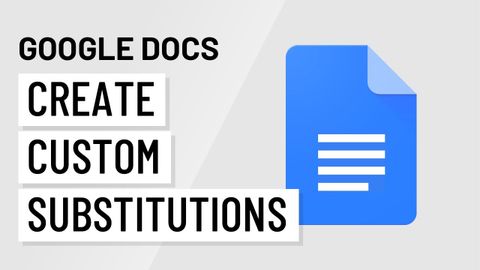Google Docs.カスタム置換 (Google Docs: Custom Substitutions)
林宜悉 が 2020 年 10 月 24 日 に投稿  この条件に一致する単語はありません
この条件に一致する単語はありません- n.言い回し;音楽の節;語句;句
- v.t./i.言い表す
US /ˈɪnstəns/
・
UK /'ɪnstəns/
- n. (c./u.)例;発生;インスタンス
- v.t.例に挙げる
- phr.要請で
US /stretˈfɔrwəd/
・
UK /ˌstreɪtˈfɔ:wəd/
US /dɪˈfɔlt/
・
UK /dɪ'fɔ:lt/
- n. (c./u.)自動設定;契約違反;不払い;初期設定;不戦勝;欠席
- v.t./i.契約を違反する;不払いする;デフォルト設定に戻る;不戦勝する
エネルギーを使用
すべての単語を解除
発音・解説・フィルター機能を解除