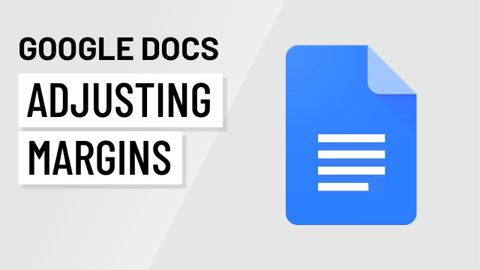Googleドキュメント。余白の調整 (Google Docs: Adjusting Margins)
林宜悉 が 2020 年 10 月 23 日 に投稿  この条件に一致する単語はありません
この条件に一致する単語はありませんUS /ˌɪndəˈvɪdʒuəl/
・
UK /ˌɪndɪˈvɪdʒuəl/
- n. (c.)個人;個々の項目;個体;個人競技
- adj.個人用の;個人の;個々の;独特の
US /dɪˈfɔlt/
・
UK /dɪ'fɔ:lt/
- n. (c./u.)自動設定;契約違反;不払い;初期設定;不戦勝;欠席
- v.t./i.契約を違反する;不払いする;デフォルト設定に戻る;不戦勝する
- n. (c./u.)方法;秩序;(コンピュータ)メソッド
US /ˈfitʃɚ/
・
UK /'fi:tʃə(r)/
- n. (c./u.)特集;特徴;顔立ち;長編映画
- v.t.特集する;特集する
- adj.特徴のある
エネルギーを使用
すべての単語を解除
発音・解説・フィルター機能を解除