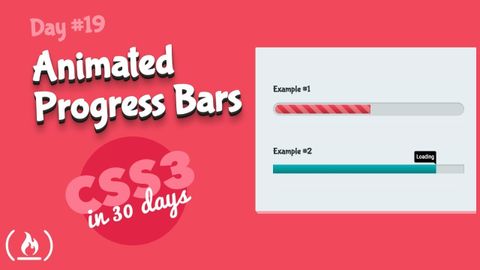
字幕と単語
プログレスバーのアニメーション: CSS チュートリアル (30日目のCSS3の19日目) (Animated Progress Bars: CSS Tutorial (Day 19 of CSS3 in 30 Days))
00
林宜悉 が 2021 年 01 月 14 日 に投稿保存
動画の中の単語
content
US /ˈkɑnˌtɛnt/
・
UK /'kɒntent/
- adj.満足している;満足した
- n. (c./u.)内容;主題;コンテンツ;満足;コンテンツ;含有量
- v.t.満足させる
- v.i.同意する
A2 初級
もっと見る progress
US /ˈprɑɡˌrɛs, -rəs, ˈproˌɡrɛs/
・
UK /'prəʊɡres/
- v.t./i.前進する;進捗する
- n. (u.)進歩すること;発展;進行
- v.t.促進する
A2 初級TOEIC
もっと見る position
US /pəˈzɪʃən/
・
UK /pəˈzɪʃn/
- n. (c./u.)見解 : 態度;位置;(スポーツの)位置 : ポジション;役職;状況 : 情勢;有利な立場
- v.t.位置づける : 置く;置く
A1 初級TOEIC
もっと見る エネルギーを使用
すべての単語を解除
発音・解説・フィルター機能を解除
