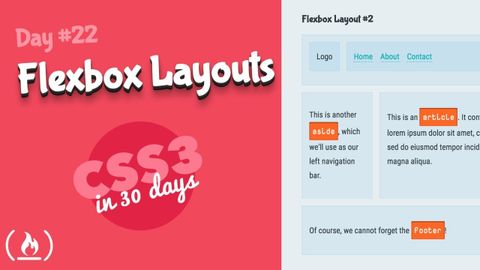
字幕と単語
Flexboxのレイアウト。CSS チュートリアル (30日目のCSS3の22日目) (Flexbox Layouts: CSS Tutorial (Day 22 of CSS3 in 30 Days))
00
林宜悉 が 2021 年 01 月 14 日 に投稿保存
動画の中の単語
content
US /ˈkɑnˌtɛnt/
・
UK /'kɒntent/
- adj.満足している;満足した
- n. (c./u.)内容;主題;コンテンツ;満足;コンテンツ;含有量
- v.t.満足させる
- v.i.同意する
A2 初級
もっと見る エネルギーを使用
すべての単語を解除
発音・解説・フィルター機能を解除
